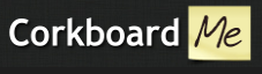
This service would be a fantastic collaboration tool and discussion board to use with students. Students could:
- Share their ideas on a topic
- Give information about something they learned
- Use as an “Exit Ticket”
- Brainstorm a topic as a group or class
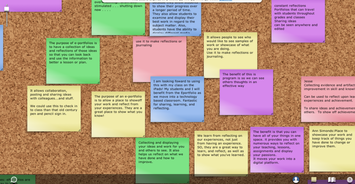
Lindsi Sullivan
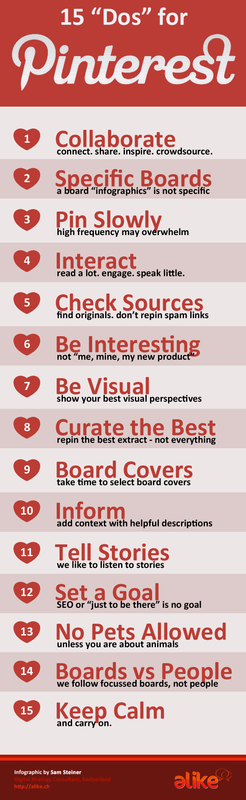
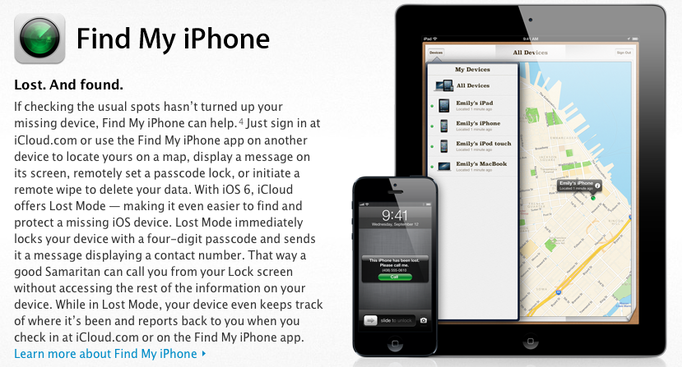
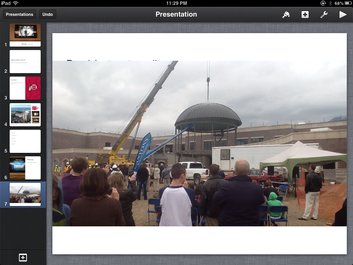
 RSS Feed
RSS Feed

