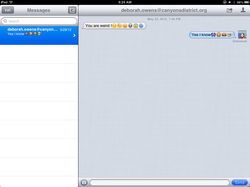
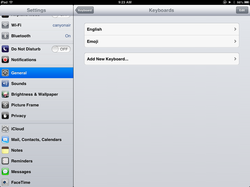
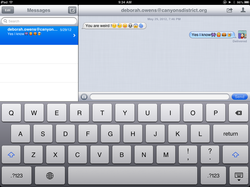
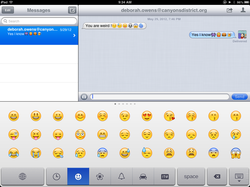
Posted by Ross Rogers
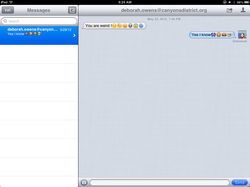 We all like using Emoticons within text messages on our cell phones. Now you can also do that on the iPad within any application that you can type in, like Messages or email. All you have to do is turn is on. 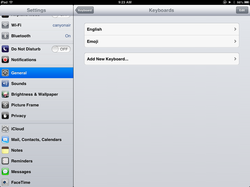 Start by going to the Settings app. Then go to the General tab and scroll down to the Keyboard tab. Then you need to click on the Keyboards link that shows 1 keyboard. English will already be there. You now need t click on the “Add New Keyboard . . .” button. Now scroll down to “Emoji” and select it. This will add it to your keyboard list. Now just close this window by pushing the Home button. 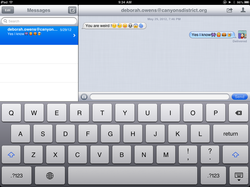 Now in Messages, you select who you want to send a message to and then type your message. You can add an emoticon by pushing on the Globe button that is to the left of the Space bar in your on screen keyboard. If you use a Bluetooth keyboard with your iPad, then you need to turn it off to use the on screen keyboard. This will bring up the Emoji keyboard and you will have several pages of Emoji to choose from like Smiley faces, Flowers, Bell, Car, and Keys. Each of these pages have several pages to slide between to find the Emoji that you want. 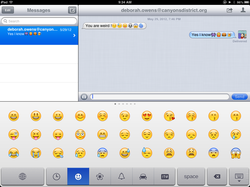 Have Fun! Posted by Ross Rogers Comments are closed.
|
What We're LearningThere's a lot going on out there! These posts highlight a few things we're picking up along the way. Archives
June 2013
Categories
All
|
Our mission is to improve teaching and learning through the use of appropriate technologies,
supporting students in their progress toward college-, career-, and citizenship-readiness.
Original content distributed on this website is licensed under a
Creative Commons Attribution-Noncommercial-Share Alike 3.0 United States License.