The first and easiest way is to purchase them from iTunes. . . But that isn’t always possible especially if you record it on your camera. Well, whatever way you get the video, you need to have it on the computer that you sync your iPad to. Then you open up iTunes on your computer. If your left sidebar isn’t showing then turn it on by going to View and click on Show Sidebar.
Next, you will want to drag your movie from the computer into iTunes and drop it on the word Movies in the Sidebar.
Now, plug in your iPad to your computer. It will show up on the left side in the Sidebar. Click on your iPad so that it is highlighted in the Sidebar. A new menu will appear on the right side of iTunes at the top. Click on the menu called Movies.
If the video is in a version that won’t even play on the Mac, then you will have to use some third party video conversion software like Handbrake or something else.
Good luck and have fun.
Ross Rogers
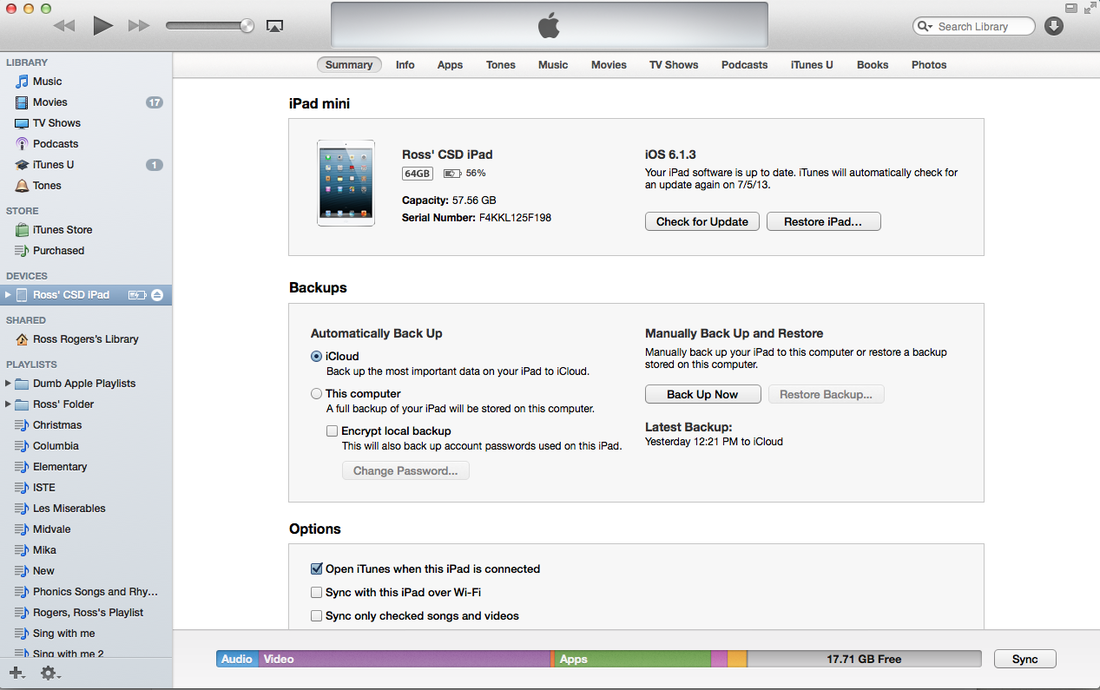
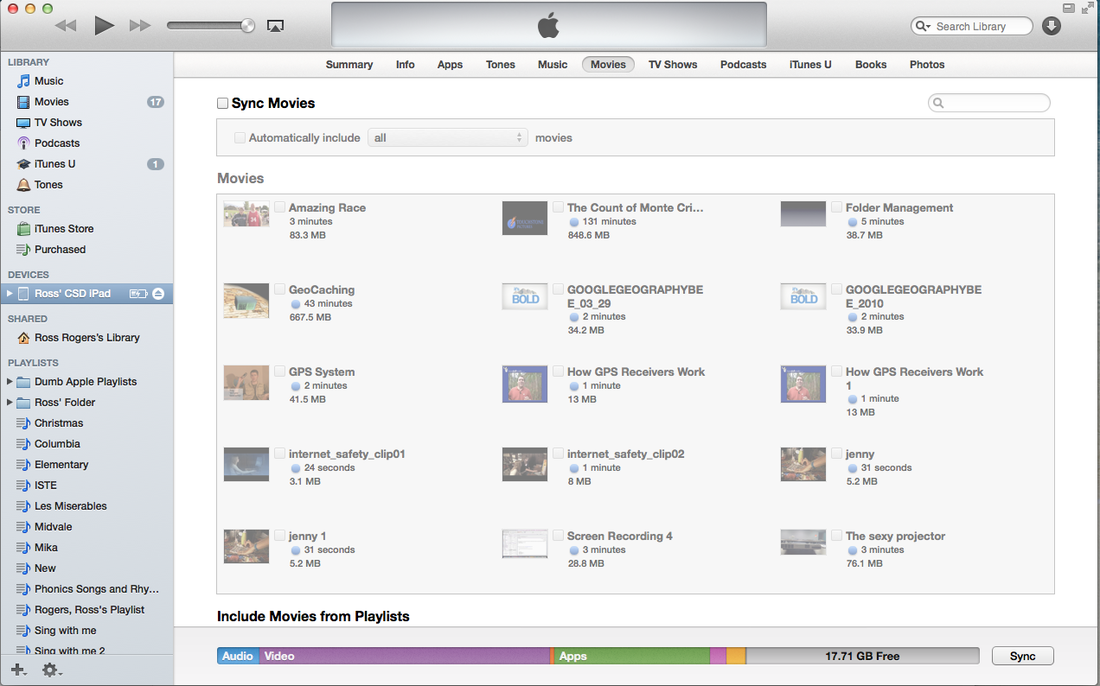
 RSS Feed
RSS Feed

