http://garageband4everyone.wikispaces.com/
At the 2012 ISTE Conference I attended a session about using GarageBand to create cross-curricular projects. Antha Holt provided with a lot of resources to help us create digital stories, music, and much more.
Using GarageBand in the Classroom
In our session we started with a reminder about The Fun Theory. Basically, the Fun Theory is: Keep learning fun, and students will want to learn more! GarageBand is a great tool for keeping learning fun while still keeping it challenging and relevant. Following are some examples of learning projects students could create with GarageBand:
- Cross-curricular projects
- Tie a science, math, or social studies topic into language arts by writing a script to record in GarageBand
- Tie a project into music by composing a score to go with it
- Tie a project into art by finding just the right images to go along with the topic you are presenting
- Collaborate with other communities to have jam sessions and learn more about them in the process
- Create how-to videos or slide shows about skills and processes being learned in class
- Create and print books to donate to other communities or countries and record audio books to go with them.
- Compose music to go along with any presentation
- Research the culture of a country, state, or anything you are reporting on and compose music that matches
- Teach math
- Talk about beats, measures, patterns, fractions, etc.
- Teach music theory
- Teach rests by looking at the audio recordings -- Where the rests are you don't see the sound waves
- Record reading to track and improve fluency
- Create music that expresses a work of art, color, or shapes
- Compose movie soundtracks
GarageBand for iOS
In our ISTE session, we practiced creating projects using both Mac OS and iOS. Many Mac users have gotten used to settings and tools in GarageBand for Mac OS, but haven't used the GarageBand app for iOS as much, so I decided to share a few of the tips we learned specifically for iOS.
Using GarageBand on the iPad is a little different than on the computer. There are some options for creating music that are really great that aren't even offered on Mac OS. Following are some notes about how to create amazing iOS GarageBand projects:
The settings in GarageBand for iOS are also a little different. Tapping the ? button will show you what all of the buttons do. For example, if you click the Solo button you will only hear that track. You can also control track volume, track pan, echo, and reverb. The wrench button is what allows you to adjust the metronome, add a count-in (always 4 beats), adjust the sound of the count-in, and change the tempo, key, time signature, and fade out. You can also find airplay, help options here.
When working on projects, you can view your project by instrument or by tracks. You can view track controls by sliding your finger to the right over the track. GarageBand on the iPad defaults to 8 measure loops. Simply click on the + sign to change the length of the loop.
When recording vocals on the iPad, you can record with sound effects, like on Mac iOS. You can also switch sound effects part way through a recording. You can even create your own sound effects using the Sampler that can then play on the keyboard.
Smart Instruments - Smart instruments make it easy to create background music with instruments like drums, strings, keyboard, bass, and guitar.
- Smart Drums - Build your own drum beat by dragging in the desired instrument icons. You can even roll the dice to move your instruments around the grid auto-creating random beats. You can change the drum kit to change the sound of your beats.
- Smart Strings - Pre-created and customizable string tracks are available that already fit into the key you have selected for your project.
Jam Sessions - GarageBand on iOS has the capability to create live jam sessions where others can join in and jam with you online.
Attaching a Camera Connection Kit to your iPad allows you to connect SD cards and USB devices. This is a great way to connect a USB headset or other microphone for recording on your iPad. You could also connect a midi USB keyboard.
You cannot pull photos or movies into GarageBand on the iPad. The only way to create multimedia projects with the music you create in GarageBand for iOS is to export the music you create, then pull it into iMovie.
Written by Katie Blunt
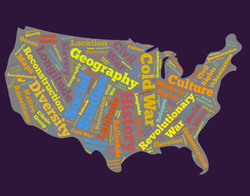


 RSS Feed
RSS Feed

