
1. The participants learned how to use a Garmin GPS Device.
- Track Points
- Mark Waypoints (with averaging)
- Find Waypoints/Geocache
We discussed how geocaching can be used to enhance the curriculum. Click here to see some of our ideas. Feel free to add to the list! - etc., etc., etc.
- http://www.esri.com/
- http://www.esri.storymaps.com
- http://www.arcgis.com/
- http://resources.arcgis.com/
- http://cmap.maps.arcgis.com
- www.worldmapper.org
- Mark Waypoints
- Import into Garmin Basecamp
- Export as .csv file
- Open .csv file in Excel and add other info as desired (more info about the specific location/waypoint, such as a picture link).
- Resave .csv file
- Import the .csv file onto a new map on arcgis.com
- Customize the map
Below are examples of some of the projects the participants completed in this course. Each project built on the skills of the prior project.
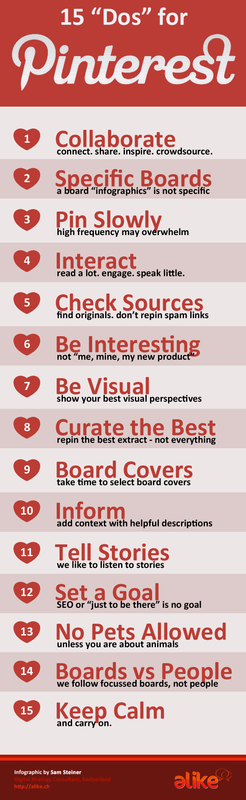

 RSS Feed
RSS Feed

