I like the simplicity of this app. You start off by creating a deck, aka a new presentation, select a theme and provide a title for the new deck. Once your deck has been created you can add slides to your presentation. Each slide can contain an animated graph, text on a solid-colored slide, or text overlaid a picture. When adding pictures to slides you have the option to add your own pictures from Facebook, Instagram, Flickr or from the camera roll on your iPad. If you don’t have your own pictures to use, Haiku Deck allows you to search for pictures that are copyright free. (Yes, copyright free!) Haiku Deck will even do the search for you based on the text that is added to your slide.
Once your presentation is complete you can publish and share your presentation on Facebook, Twitter, email, blogs and websites. I will admit that there are some limitations to this app. For example, you don’t have control of the size and color of the font. However, this is an app that is simple and powerful enough to create a meaningful learning experience for students. It's an app that I highly recommend for elementary age students and students with disabilities.
Check out Haiku Deck'sPinterest board and well as a presentation that I created titled, Animals of the Masai Mara.

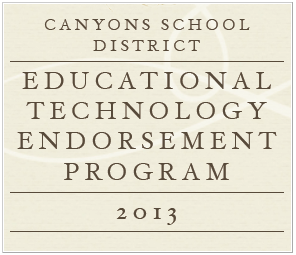
 RSS Feed
RSS Feed

