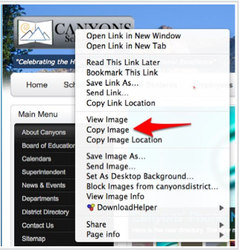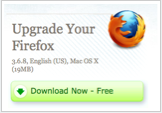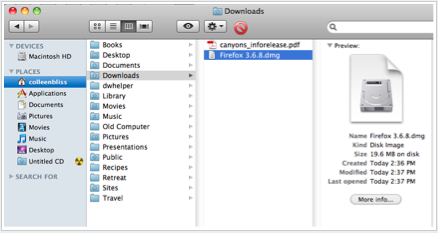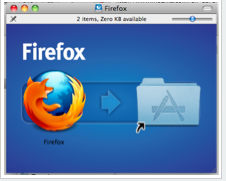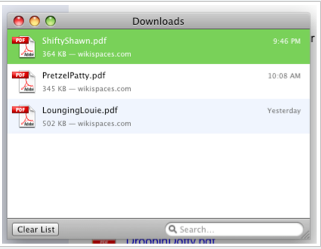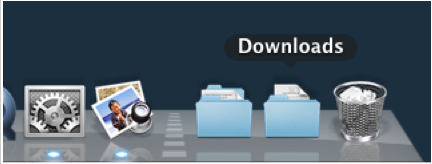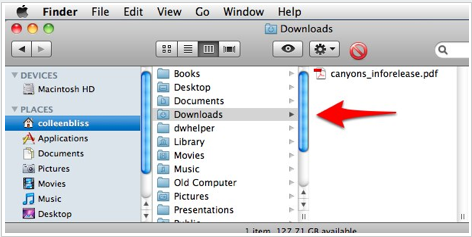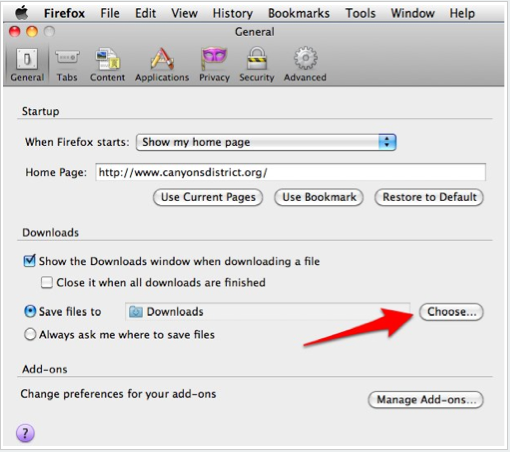Downloading from the Internet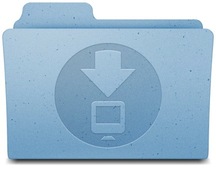
Downloading means to receive an electronic file, image or application from the internet or another remote source and put it on your computer. (Uploading is the reverse - when you send an electronic file from your computer out to the internet, a server, remote system or webpage.)
|
Documentation
Links Web Browser Basics Connecting to the Internet Bookmarking in Your Browser Downloading from the Internet Accessing Ed Tech Resources Online Resources eMedia Using Google Effectively Digital Citizenship and Safety "Using Safari" (Apple.com) "Meet Firefox" Video Firefox Tips & Tricks Firefox Support |
_Other Media will often have specific instructions on the website for downloading. An excellent resource for educators is eMedia. On this UEN site you have permission to download thousands of videos, images and documents.
_You may need to download an application, or update some software. (We'll use Firefox as an example here.)
Click on the download button and your download window will open to show you the progress
Click on the download button and your download window will open to show you the progress
_
- Find the package - it often looks like a package - it may be on your desktop or in your downloads folder.
_
- Double click the package or "dmg" to open it.
- Click on the install button and wait for it to install.
- A window might pop up that looks like this. Drag the icon (Firefox) to the picture of your applications folder.
_
Where to
- When complete, delete the files and image from your desktop by dragging them to the trash.
Where to
- When you choose to download a file, you will see the Downloads window open up. This window will track progress of the download and show you recent downloads.
_
- Your computer will automatically send this file to your Downloads folder. Where is that?
- The Downloads folder can be found on your dock.
_
- It can also be found by clicking on your Finder and choosing your account. You will see a folder labeled "Downloads".
_
- You can change your preferences to send downloads to go other places like your desktop. Choose Firefox Preferences>General>Choose. Then select the location for your downloads.
_
- Be sure to use the filing system you have created to organize these downloads.
- Don't download files from the Internet unless you know they are safe files that won't infect your computer.
- Items on the Internet are copyrighted too! Honor those copyrights.