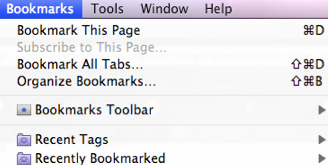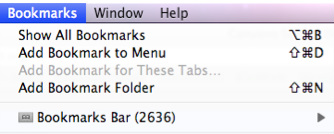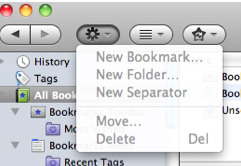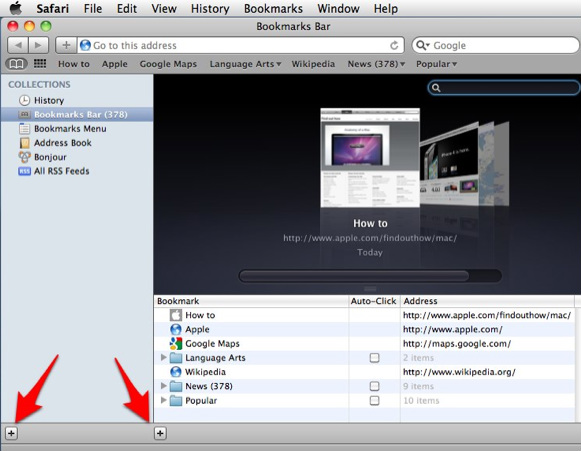Bookmarking in your Browser
_Definition: Bookmarks - A collection of direct links to web pages stored
in your web browser (Firefox or Safari).
Creating Bookmarks - to create a bookmark, go the the web page that you want to save and click on "Bookmarks" at the top of your screen In Firefox, it will look like this. Choose "Bookmark This Page". Firefox "Bookmarking" Video _In Safari, it will look like this. Choose "Add Bookmark to Menu". "Using Safari" (Apple.com)
|
Documentation
Links Web Browser Basics Connecting to the Internet Bookmarking in Your Browser Downloading from the Internet Accessing Ed Tech Resources Online Resources eMedia Using Google Effectively Digital Citizenship and Safety "Using Safari" (Apple.com) "Meet Firefox" Video Firefox Tips & Tricks Firefox Support |
_Task: Go to your favorite webpage and create a bookmark.
Click on Bookmarks in the menu bar at the top of the screen and choose
"Bookmark This Page" in Firefox, or "Add Bookmark" in Safari
Where to save? Bar vs. Menu - you can choose to save your bookmark in your menu bar (it will appear just below the web address as a shortcut to that site) or in your Bookmarks menu. Be sure to decide where you want your bookmark to be at the time you save it, so that you can find it again. Store sites you use most often in your Bookmarks Toolbar. Organize other sites in your Bookmarks Menu
Be bold! Open up your library and "Organize Bookmarks" in Firefox or "Show All Bookmarks" in Safari - Create files for your bookmarks (example: Language Arts, Math, Science etc.) Simply drag bookmarks into folders.
Firefox - Click on "Organize Bookmarks". Click on either "Bookmarks Toolbar" or "Bookmarks Menu".
Where to save? Bar vs. Menu - you can choose to save your bookmark in your menu bar (it will appear just below the web address as a shortcut to that site) or in your Bookmarks menu. Be sure to decide where you want your bookmark to be at the time you save it, so that you can find it again. Store sites you use most often in your Bookmarks Toolbar. Organize other sites in your Bookmarks Menu
Be bold! Open up your library and "Organize Bookmarks" in Firefox or "Show All Bookmarks" in Safari - Create files for your bookmarks (example: Language Arts, Math, Science etc.) Simply drag bookmarks into folders.
Firefox - Click on "Organize Bookmarks". Click on either "Bookmarks Toolbar" or "Bookmarks Menu".
_Safari - Choose "Add a Bookmark Folder", name it, and and drag your
bookmarks into a folder. Or choose the + signs at the bottom of the
library page.