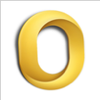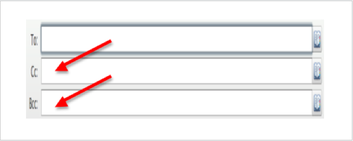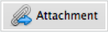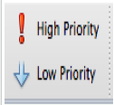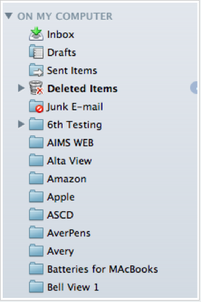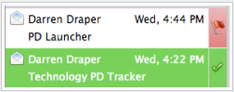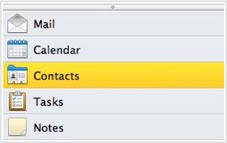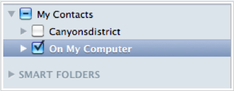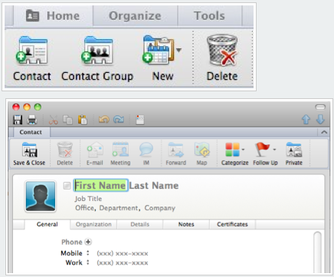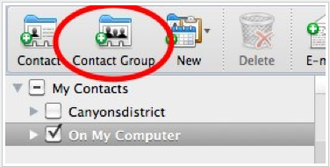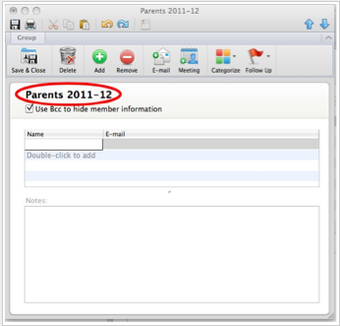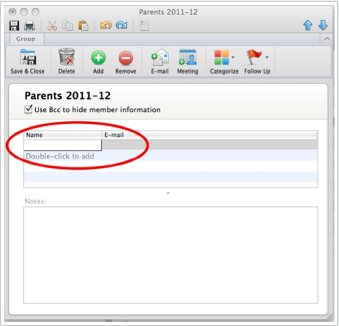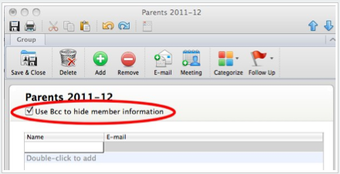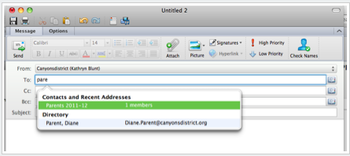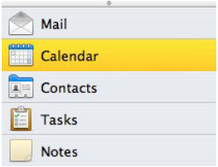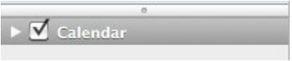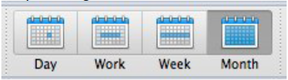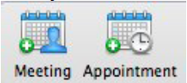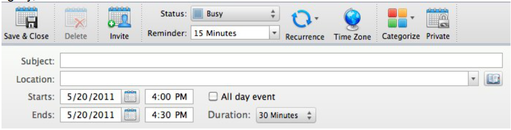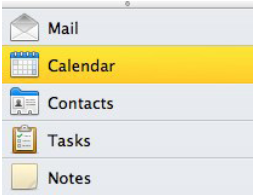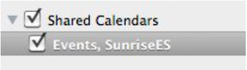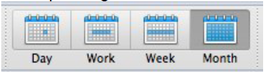Outlook for Mac
Email
- Outlook vs. OWA (Outlook Web App)
- Send and Receive Email
- District Directory and Groups
- CC (CarbonCopy) BCC (Blind Carbon Copy)
_
- Reply, Reply All, Forward
_
- Attachments
_
- High Priority/Low Priority
_
- Creating a signature - Outlook-Preferences-Signatures
- View
- Arrange
- Email Folders
_
- Flagging Messages
Contacts
_
- Canyons vs. On My Computer
_
- Create Contacts
Create them in contacts (not in address book) if you want them to be saved on the district server.
_
- Create Groups
Groups can only be created on your computer.
_
- Group Name
_
- Add people from your contacts (addresses will auto-fill if they are in your contacts or directories)
_
- Don't show addresses when sending to group
_
- Mail to contacts or groups
Calendars
_View Your Personal Calendar
1. At the bottom of the navigation pane, click Calendar.
2. Find “Calendar” on the left hand column. Make sure the calendar you want to view is checked.
1. At the bottom of the navigation pane, click Calendar.
2. Find “Calendar” on the left hand column. Make sure the calendar you want to view is checked.
_3. You can view the calendar in day, work week, week, and month view by clicking on the corresponding buttons on the toolbar.
_4. To add events to your calendar, click on the Meeting or the Appointment button, or just double click on your calendar.
_5. In the appointment window you can enter the subject, location, date, time, and duration of your event. You can also set reminder alerts, invite others, set recurring events, color code events by category, and more.
_View Your School Events Calendar
1. At the bottom of the navigation pane, click Calendar.
1. At the bottom of the navigation pane, click Calendar.
_2. Find Shared Calendars on the left hand column. Make sure the calendar you want to view is checked.
3. You can view the calendar in day, work week, week, and month view by clicking on the
corresponding buttons on the toolbar.
Note: The first time you open the shared school event calendar, it may take several minutes for the
calendar to populate.
corresponding buttons on the toolbar.
Note: The first time you open the shared school event calendar, it may take several minutes for the
calendar to populate.
_Resources:
- Help Desk How-To Videos
- Outlook instructions and videos: http://www.microsoft.com/mac/outlook
• Click on the “How To” tab to see a menu of videos tutorials and written instructions (click on
“Outlook 2011” on the right under “Product Help”).
| outlookmac_email_instructions.pdf | |
| File Size: | 277 kb |
| File Type: | |
| outlookemail.pdf | |
| File Size: | 301 kb |
| File Type: | |
| outlook_contact_group_documentation.pdf | |
| File Size: | 441 kb |
| File Type: | |
| outlookcalendar.pdf | |
| File Size: | 159 kb |
| File Type: | |
| outlook_shared_cal_documentation.pdf | |
| File Size: | 381 kb |
| File Type: | |
| changing_passwords.pdf | |
| File Size: | 1014 kb |
| File Type: | |
| mac_password_change.pdf | |
| File Size: | 169 kb |
| File Type: | |