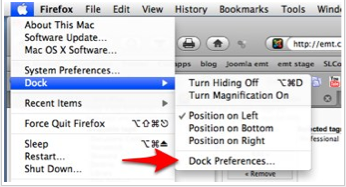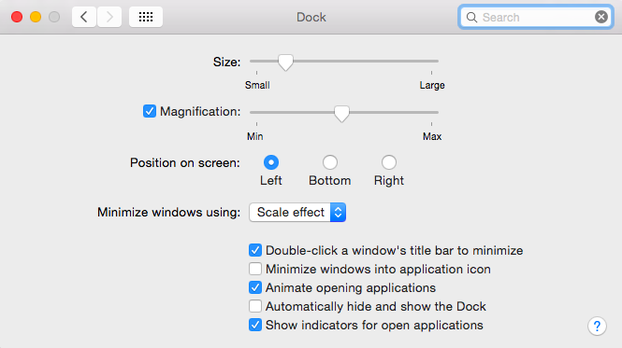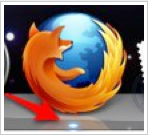Your Mac Dock
Definition - The Dock is a ribbon of icons that serves several purposes. You can launch an application from its icon in the Dock; check the Dock to see which applications are currently active; and add icons to the Dock for easy access to your favorite applications, folders, and files. (About.com)
From the "apple" icon select "Dock" and you can turn on hiding, magnification, or change the position of your dock. You can also open System Preferences from here.
From the System Preferences window, you can change the size, magnification or position of your Dock.
Adding/Removing Applications From Dock:
If you want to add an application to the Dock, click the Launchpad icon in the Dock. Then, drag an app icon from the Launchpad to the Dock. The icons in the Dock move aside to make room for the new item. If you want to add a file or folder to the Dock, just drag its icon from any Finder window (or the desktop) and drop it on the Dock.
To remove an item from the Dock, drag its icon an inch or more off the Dock and wait a couple seconds. Then release the icon and it disappears in a poof of smoke.
Know what is open:
If you want to add an application to the Dock, click the Launchpad icon in the Dock. Then, drag an app icon from the Launchpad to the Dock. The icons in the Dock move aside to make room for the new item. If you want to add a file or folder to the Dock, just drag its icon from any Finder window (or the desktop) and drop it on the Dock.
To remove an item from the Dock, drag its icon an inch or more off the Dock and wait a couple seconds. Then release the icon and it disappears in a poof of smoke.
Know what is open:
- Look for a little glowing ball
_What's on your dock?
More information from Apple here.
- Finder
- Applications
- Applications Folder
- Documents Folder
- Downloads
- Minimized Windows
- Trash
More information from Apple here.