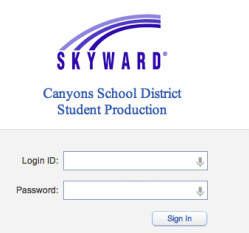Secondary Skyward- How to Documentation
Your username and password are likely the same as your district email
username and password. If you do not remember your username or password, please call Help Desk at 801-826-5544. |
From Skyward Student, teachers can access:
|
|
Step-by-step instructions on how to edit your categories (Ex. Assessments, Home Work, Citizenship, etc.), create assignments, add attachments to your assignments, and how to apply the assignment to other classes.
There are two ways to grade assignments. The first is if you are grading one assignment at a time and the second is if you are grading multiple assignments at one time. Either way you will be able to grade with ease thanks to this "how to." Happy grading!
This "how to" is a step-by-step guide to help you create seating charts and print those seating charts.
This step-by-step instructions will help guide you through the procedure of making grade changes for your students.
|
Everything a teacher needs to complete their day to day duties. How to look at classes, change what you see, how to add assignments, how to grade assignments, mass-assign scores, attendance, comments, and much more.
Within Skyward you can create and assign a test/assignment with questions attached to it. The questions can be multiple choice, T/F, Y/N, short answer, or an essay. Skyward will automatically score/grade all of the possible choices except essays. In other words if you only have multiple choice, Skyward will grade and post the answers. Students will sign into Skyward and take the test/assignment.
Schools who offer an incomplete grade: Albion, Brighton, Crescent View, Indian Hills, Midvale, and Mount Jordan. If your school is not listed please see your school counselor.
|