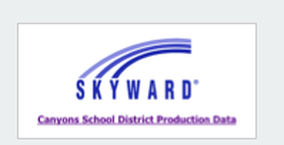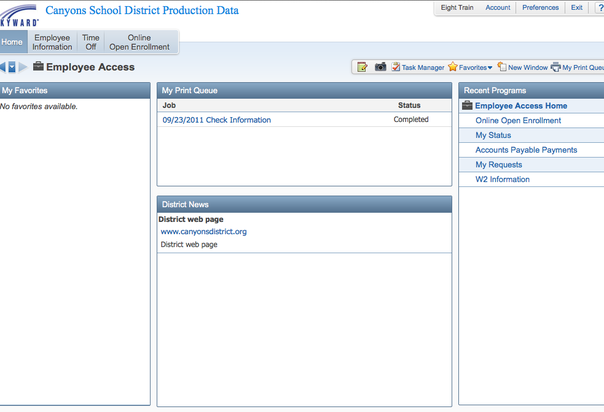Skyward Employee Access/Aesop
|
Usernames/Passwords
|
Resources |
Employee Information
For Step by Step screenshots, dowload the file below:
- General information: Evaluation dates, CACTUS info, PEHP ID, etc
- Calendar: calendar of your time off requests
- Payroll: Check History, Check Estimator, Calendar YTD, Fiscal YTD, Direct Deposit Info, W2 Info, W4 Info
- Personal Information: Navigation to all of the above info plus Address, Personnel Info, Lane/Step History, Assignments, Certifications, Etc
- All information on insurance benefits and deductions may be found by clicking the Open Enrollment button.
- Your PEHP ID information is not located under Open Enrollment. It is located under Employee Information.
- Open Enrollment is from June 1-July 31, 2012. During that time period, you can change your insurance options under Open Enrollment.
- Alt Leave, Comp Time, Family Sick, Personal, Sick, Etc. (Teachers download the pdf at the bottom of the page.)
- Entering Time Off Requests:
- From the Canyons Home page click on Skyward Access
- Click on Employee Access
- Enter your login and password
- Click the Time Off button
- Click My Time Off Requests
- Click the +Add button
- Select the Time Off Code
- Select the Reason
- Enter a Description
- Select the Type
- Select the Start Date,
- Enter the Number of Days
- Enter the Start Time
- If requested or asked to do so, check the box Select Additional Employees to notify when the request is approved
- Put a check mark in box Sub Needed if applicable
- Click Save
- If you clicked on the "Sub Needed" box, you will be redirected to Aesop.
For Step by Step screenshots, dowload the file below:
| skyward_ea_absencesub.pdf | |
| File Size: | 485 kb |
| File Type: | |
Substitutes
- If you clicked on Sub Needed on your time off request page in Skyward Employee Access, you will be connected to Aesop.
- Or, you can also access Aesop by going to www.aesoponline.com
- If you have not ever registered with the Aesop system, call 1-800-942-3767 (1-800-94-AESOP)
- Enter your ID and PIN for Aesop.
- Using Aesop:
- Creating an Absence
- Enter date, time, reason for sub, notes to sub, notes to school administrator
- Save - Aesop will assign a sub for you
- Save and Assign - You select the sub you want.. If you are requesting a particular sub, please contact them first to make sure they are available. You must also verify with them that you have arranged the dates for them.
- Deleting an absence
- Absence and teacher information
- Creating an Absence
- If you need help with Aesop, contact Shelly Miller in HR (801-826-5427).
- Step by Step screenshots and instructions can be downloaded below:
| teacher-absence_on_aesop.pdf | |
| File Size: | 236 kb |
| File Type: | |