Managing the Computer Lab
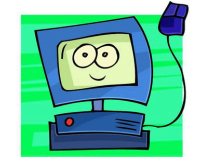
The computer lab is considered a classroom too. Rules, routines, and procedures are very important as teachers use the computer lab with their students. Lesson plans and curriculum connections should also be used in the lab, just as they are used in the classroom.
Computer Care & Use
|
Links for Curriculum Connections using Keyboarding
1. Keyboarding: Keyboarding for Kids, Dance Mat Typing, Typer Shark, Spider Typer
2. Math Facts: 2 Minute Warning 3. Math Activities: National Library of Virtual Manipulatives, Toon University, Illuminations NCTM - Common Core Activities 4. Geography: LizardPoint, States, Capitals 5. Reading: Starfall, ReadWriteThink, GameGoo, RIF Reading Planet, Sesame Street 6. Science: Science Clips, Bitesize Science 7. Social Studies: CultureGrams, The History Channel, Surweb 8. Lesson Ideas: Elementary Tech Lessons, Thinkfinity, ArtsEdge, Edutopia, eMINTS Links:
|
Cleaning and Trouble Shooting
Cleaning
- Computers, keyboards, screens, mice, and counter tops need to be cleaned regularly.
- Dusting - Swiffer sweepers or Swiffer dusters work very well. Pressurized air cans can help with keyboards and other hard-to-dust computer parts.
- Cleaning wipes work well for cleaning and disinfecting computer surfaces and keyboards. Do not clean computers with wipes that contain bleach.
- Computer screen cleaner can help avoid streaks when cleaning screens. Dry them off with a soft screen-cleaning cloth.
- Unplug the mouse and keyboard before cleaning.
- Students can help clean computers if they're taught how.
- If one person is cleaning, wear gloves and wash your hands when finished!
- Every class is responsible for leaving the lab straightened and organized after each visit. Push in chairs, pick up pencils and papers, hang up headphones, etc.
- Notify tech support when computers are having issues. Call Help Desk or submit a Footprints ticket.
- "Have you tried turning it off and on again?" Restarting a computer or logging out and logging back in again can often solve issues.
- Occasionally the Internet connection may be down. Always have a backup plan that does not require the Internet.
- If you see a strange looking dock on your lab computer, try logging out and logging back in again or restarting.
- Finding applications: If you ever have trouble with the dock, you can get to all the applications several other ways. You can click on the "Go" menu, the finder, or the spotlight to find applications.
Suggested Rules for the Computer Lab

Management: Here are some suggested rules for your students:
- Wash your hands! (Imagine all the little hands that touch these keyboards every day, and all the germs that come with them!)
- Food, candy, gum, and beverages should be kept out of the computer lab.
- Enter silently.
- Stay in your seats while working (unless instructed otherwise).
- Do not disturb switches, cables, or cords. (Don't kick under the desks!)
- The computer volume stays off unless the teacher tells you to turn it up.
- When headphones are used, set them to an appropriate volume level. If I can hear what you're playing through your headphones when I'm not the one wearing them, they're probably too loud.
- When wearing headphones, flashing the lights off and on again is the signal to take your headphones off and listen to the teacher.
- Take good care of headphones. Wind up the cords, then hang them or box them up.
- Focus on your own work. Helping your neighbor is usually a nice thing, but not in the computer lab, unless you have permission. Why? 1) You could be telling them the wrong thing. 2) The teacher can usually help more efficiently. 3) If you always do your neighbors' work for them, they will never learn to do it themselves. Does this mean you can never work together or share? Of course not! But the teacher will let you know when it's time for collaboration.
- There are talking times and non-talking times. Your teacher will let you know what your speaking volume level should be.
- Line up after class. Before walking out the door, check to make sure things are clean and organized, applications are closed, and the lab is left better than you found it.
- The teacher is in charge of getting all copies from the printers. Students should only be near the printers if they have special permission.
- "Hands off!" is the signal to stop what you're doing, take your hands off the computer, and listen for instructions. (Flickering the lights is the signal when headphones are in use.)
- Sit on the carpet or turn your chairs when the teacher is presenting on the big screen.
- Always work at your assigned computer. If the computer doesn't seem to be working, patiently raise your hand and wait for the teacher to either fix the problem or reassign you. (Tip: If your students have class numbers, assign them to the same numbered computers. This helps with accountability for computer care, pushing in chairs, finding lost documents, etc.)

