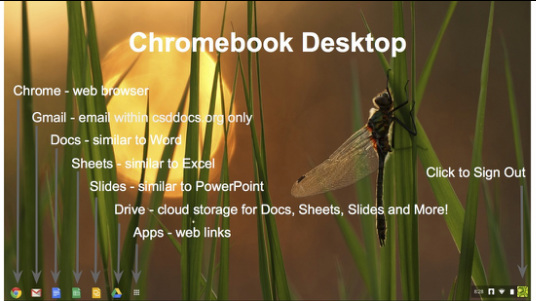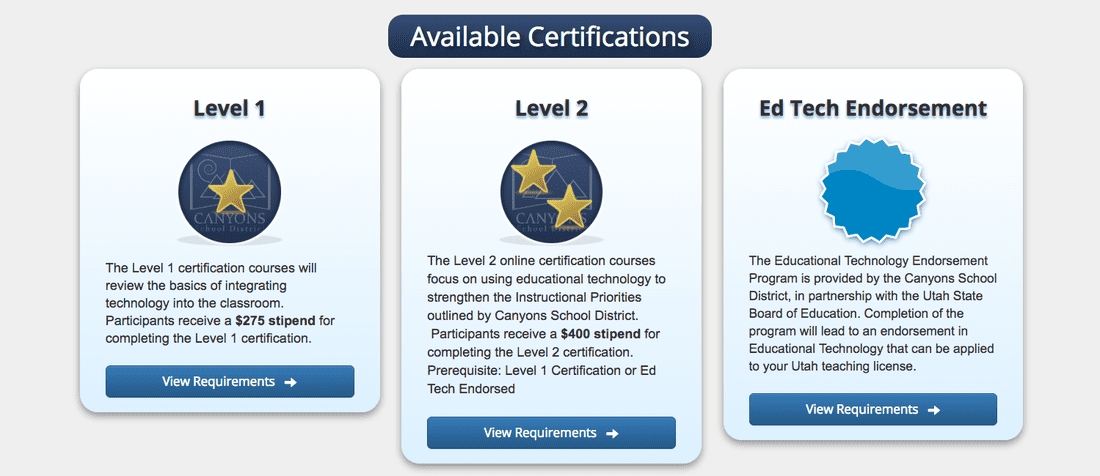What is a Chromebook?
Introducing Chromebooks to Your StudentsWhen your students are ready to start using their Chromebooks you will find that it isn't easy to project from this device. If you use your Windows or Mac computer with the Google Chrome browser then students will be able to follow your modeling on their device. The embedded video below will also help you show the log in screen and toolbar interactions on the Chromebook.
|
Log in to Chromebooks & CSD DocsGo to: http://csddocs.org
Teachers: Username: [email protected] Password: District Password Students: Username: Student Access Login([email protected]) *The domain @csddocs.org should autofill when loggin into a Chromebook. Learning to Use CSD DocsTo learn more about how to use G Suite for Education in your classroom, sign up for the Google Guru classes that are part of the Level 1 and Level 2 Education Technology Certification programs. Register online at etc.canyonsdistrict.org.
Projecting From A ChromebookStudents will be using Chromebooks in their classrooms across many grade levels. Teacher, however, will mostly be using their MacBooks or Windows computers and the Google Chrome Browser to model and demonstrate the same activities students do on their Chromebooks.
In the event that a Chromebook must be projected it will require an HDMI - VGA converter or adapter. Click the link above to see one purchasing option. Chrome Apps, Add-ons, & Plug-insThe Chrome user experience is controlled at a district level. This will insure that all Chromebooks are safe and secure. Apps and resources are reviewed by the EdTech department before being installed on all CSD Chromebooks.
Have a Chromebook App or Extension you'd like to see on the CSD Chromebooks? Please click here to complete our Chrome Resource Request from. |
EdTech
Our mission is to improve teaching and learning through the use of appropriate technologies,
supporting students in their progress toward college-, career-, and citizenship-readiness.
Original content distributed on this website is licensed under a
Creative Commons Attribution-Noncommercial-Share Alike 3.0 United States License.