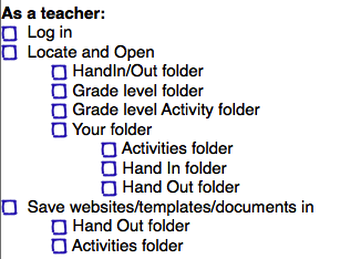Teacher Access to Active Directory/Open Directory (AD/OD) for Windows
Teacher Access to HandInOut Network Share
Teachers have the ability to access their “Hand In”, “Hand Out”, and “Activities” folders from their teacher computer.
1. Be sure your teacher laptop is connected to the school’s network.
This means you cannot connect from home or another wireless network. You must be in your school building connected to “canyonair” for this to work.
2. Click on the Start Menu, Run.
Teachers have the ability to access their “Hand In”, “Hand Out”, and “Activities” folders from their teacher computer.
1. Be sure your teacher laptop is connected to the school’s network.
This means you cannot connect from home or another wireless network. You must be in your school building connected to “canyonair” for this to work.
2. Click on the Start Menu, Run.
_3. In the Address field, type “afp://macserver/HandInOut”.
_4. Click “Connect”.
5. At the prompt, enter your Active Directory username and password.
5. At the prompt, enter your Active Directory username and password.
- These credentials should be the same as your email account.
- If you do not remember your username and/or password, please call Help Desk at 801-826-5544.
_6. Once connected, a screen similar to the one below should be visible.
_Teacher Access to Student Home Folders
Teachers have the ability to view the contents of the student “My Documents” folders from their teacher laptop:
1. Be sure your teacher laptop is connected to the school’s network.
2. Click on the Finder’s “Go” menu. Click “Connect to Server”.
Teachers have the ability to view the contents of the student “My Documents” folders from their teacher laptop:
1. Be sure your teacher laptop is connected to the school’s network.
- This means you cannot connect from home or another wireless network. You must be in your school building connected to “canyonair” for this to work.
2. Click on the Finder’s “Go” menu. Click “Connect to Server”.
_3. In the Address field, type “smb://studenthomes/ES_Sprucewood”.
- Replace “Sprucewood” with the appropriate school, removing any spaces in the name.
_4. Click “Connect”.
5. At the prompt, enter your Active Directory username and password.
5. At the prompt, enter your Active Directory username and password.
- These credentials should be the same as your email account.
- If you do not remember your username and/or password, please call Help Desk at 801-826-5544.
_6. Once connected, a screen similar to the one below should be visible.
_AD/OD Teacher Practice Checklist
To make sure you know how to use each of the components of the AD/OD system, please practice each of the items on the following checklist:
To make sure you know how to use each of the components of the AD/OD system, please practice each of the items on the following checklist:
Download a pdf file of this documentation here:
| AD/OD Documentation | |
| File Size: | 2963 kb |
| File Type: | |